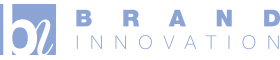At Brand Innovation, we want to make our website as accessible as possible, as communicating effectively is of prime importance to us.
This means considering the specific needs of those with visual or physical impairments and other forms of disability. In addition, it means having an understanding of different browser technologies.
We support the principles of the Equality Act (2010) and are committed to recognising and responding to the needs of all people with disabilities.
If you have any problems accessing our website, please contact us and we will do everything we can to help.
As far as is reasonably practical our site has followed the guidelines of Web Content Accessibility Guidelines (WCAG) 2.1.
You can specify the font sizes, styles and colours, as well as foreground and background colours of web pages displayed on your computer. You can also set the colour you would like to indicate links in web pages. This can be useful if you have impaired vision or find certain colours or contrasts easier to read.
All modern web browsers let you zoom in and out of the page in a similar way (see below).
Zooming in/out of webpages (PC and Mac)
- Press [Ctrl] + [+] (plus) to zoom in.
- Press [Ctrl] + [-] (minus) to zoom out.
- Press [Ctrl] + [0] (zero) to reset to 100%.
On the Mac use [⌘] instead of [Ctrl].
You can also adjust the size of the text without zooming the whole page, and each browser has different steps for this.
Adjusting text size only (PC and Mac)
Internet Explorer 9
Press [Alt] once to make the menu bar visible.
From the menu bar, select View > Text Size… and your desired size option.
Firefox
From the menu bar, select View > Zoom > Zoom Text Only.
Use the usual zooming controls to change the text size.
Repeat step 1 to deactivate text zooming.
Chrome
From the menu icon (three horizontal lines top right), select Settings.
Click Show advanced settings, near the bottom of the page.
Under the heading Web content change the Font size using the drop down menu.
Safari
From the menu bar, select View > Zoom Text Only.
Use the usual zooming controls to change the text size.
Repeat step 1 to deactivate text zooming.
Adjusting text size only (PC and Mac)
Reading view (Tablets and Mobile)
Some mobile devices, for some websites, offer ‘reading view’. This is normally indicated with a green icon near the web address bar either as a book or spectacles icon. Clicking this icon will attempt to focus in on the main text on a web page and remove extraneous clutter. The following Apps we’ve found include reading view:
- Firefox App (grey open book icon next to web address)
- Opera and Opera Mini Apps (within settings, choose ‘single column view’)
- In-built browser for Android (green R icon next to web address)
- In-built browser for iOS (Safari on iPad and iPhone) (grey Reader button next to web address)
- Amazon Silk browser for Kindle Fire (green spectacles icon next to web address)
We hope that this helps.
Please do contact us if we can be of any further assistance. [email protected]